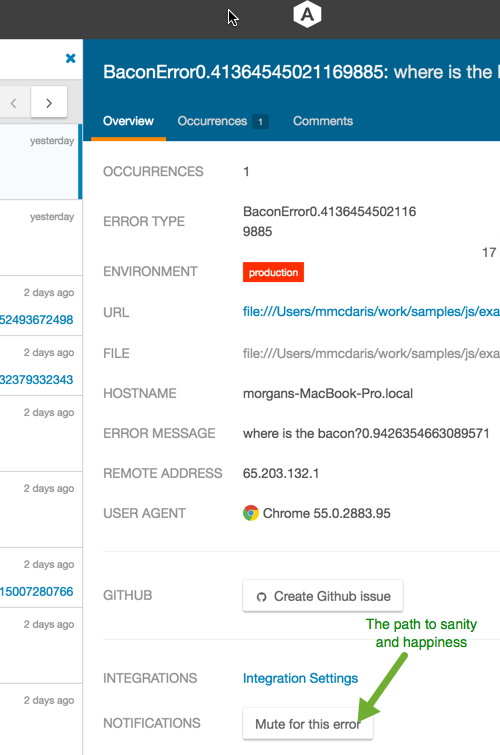As developers, who create products for developers, it is no exaggeration to say we love dark mode. So, as you can imagine, we’re thrilled to announce that Airbrake Dark Mode is now available.
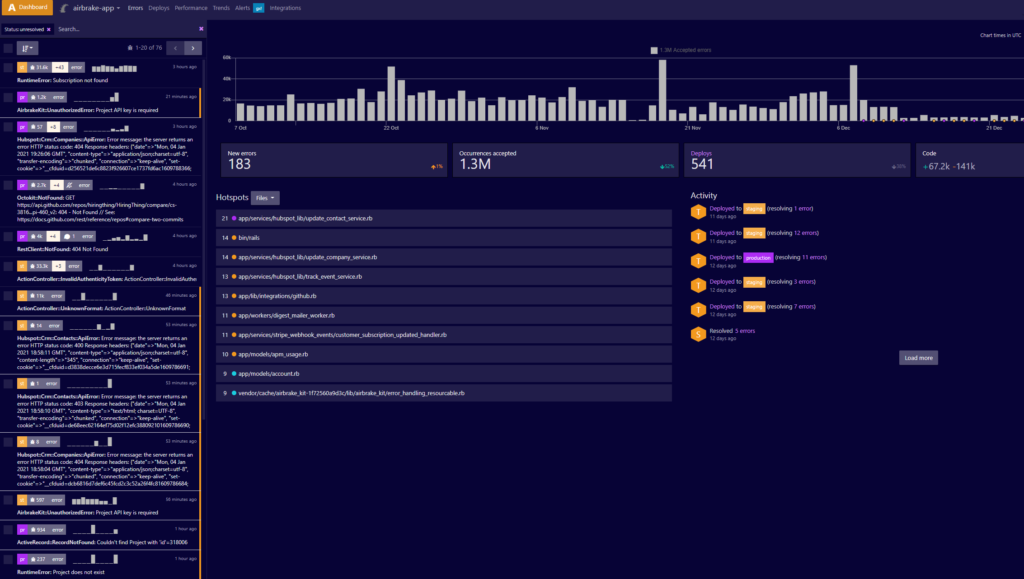
There’s a reason big named companies such as Apple and Microsoft offer dark mode options. It doesn’t just look cool, but dark mode offers several benefits.
- It saves energy, especially on devices that use OLED or AMOLED screens
- Dark mode reduces eye strain in low light conditions
- Dark mode reduces screen glare
- Unlike light mode, dark mode minimizes flickering and blue light
All of which means it’s a preferred option for developers who stare at screens for hours. Interested in making the switch? The next section gives you step-by-step directions for enabling Airbrake dark mode.
How to Switch Modes in Airbrake
All you have to do to activate dark mode is to log into the Airbrake app, click the drop-down menu in the upper right-hand corner under your name, and click “Profile and notifications.”
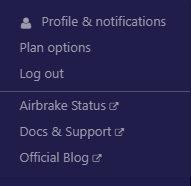
You’ll then be taken to a page with these options:
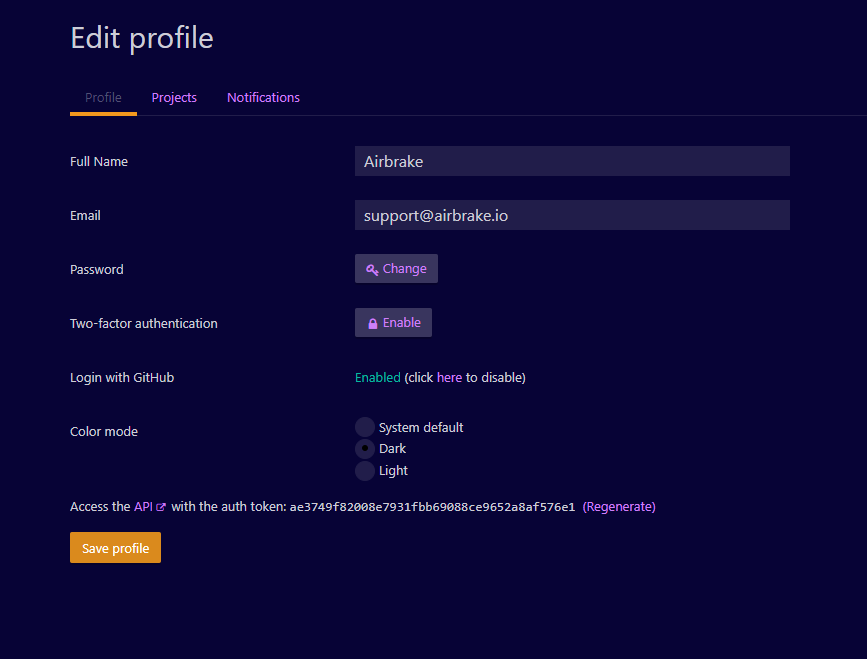
You’ll see a section called “Color mode.” Click on either Dark or Light mode to match your preference. You can also set it to "system default," which will automatically mimic the color mode defined by your OS settings.
Once you save your profile, Airbrake will make the switch to your preferred color mode.
This is only one of the many planned updates and new features that Airbrake has queued up to roll out this year. Don’t miss a thing by giving us a follow on Twitter.